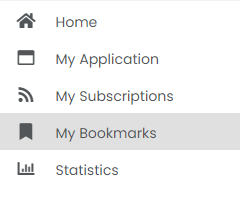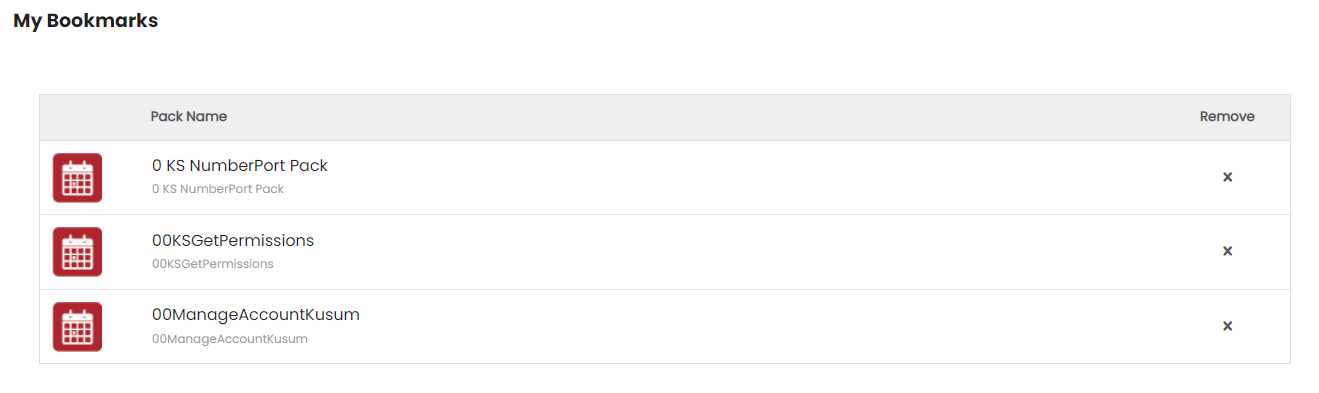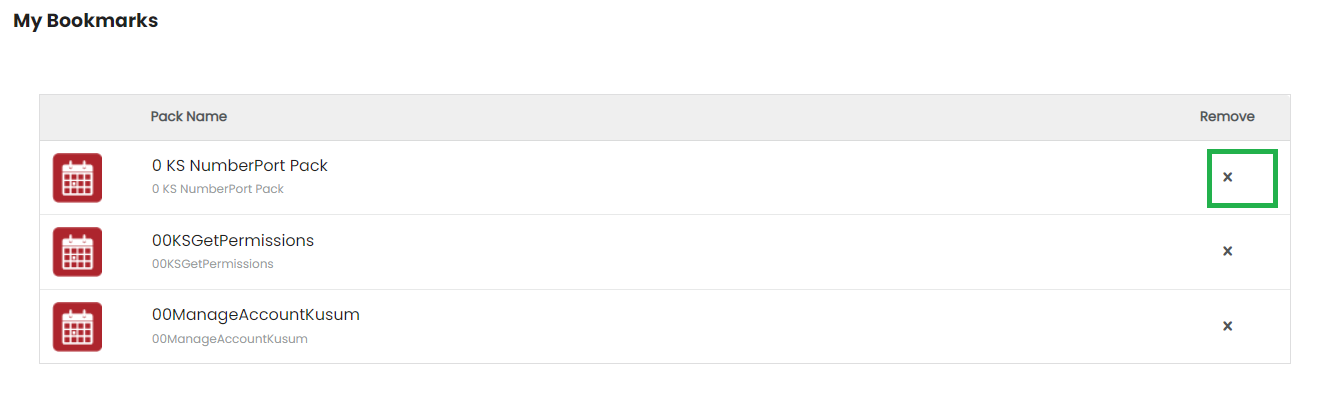4.10. Manage Bookmarks¶
The Developer portal enables you to manage the API Packs that have been bookmarked. You can create new bookmarks, delete old ones and view the list of currently available bookmarks.
4.10.1. Create a Bookmark¶
To create a Bookmark:
- In the API Pack Stores screen, hover over the right-hand top corner of the pack that you want to bookmark. A gray bookmark icon
 displays.
displays. - Click the gray bookmark icon to bookmark the Pack. The color of the gray bookmark icon changes to red
 . The Pack is bookmarked and now appears in the My Bookmarks page.
. The Pack is bookmarked and now appears in the My Bookmarks page.
4.10.2. View Bookmarks¶
To view a Bookmark:
Click the hamburger menu icon on the header bar to display the hamburger menu.
In the hamburger menu, click My Bookmarks. The My Bookmarks page displays.
The My Bookmarks page displays with a list of all API Packs that you have bookmarked from the API Stores screen.
4.10.3. Delete a Bookmark¶
To delete a Bookmark:
Method I: from the My Bookmarks page
Click the hamburger menu icon on the header bar to display the hamburger menu.
In the hamburger menu, click My Bookmarks. The My Bookmarks page displays.
In the row that has the Bookmark you want to delete, click the Delete icon
 .
.The Bookmark is removed from the My Bookmarks page.
Method II: from the API Stores page
- From the API Stores page, navigate to the API Pack for which you want to remove the bookmark.
- Hover over the top right-hand corner of the API Pack to display the bookmark icon
 .
. - Click the bookmark icon to remove the Bookmark. The Bookmark is removed and the icon color changes back to gray from red.
Next Steps
In the next section, you will learn how to view Statistics related to Developer data.