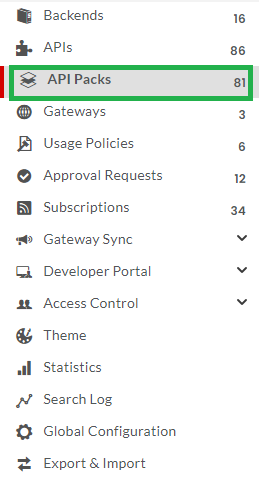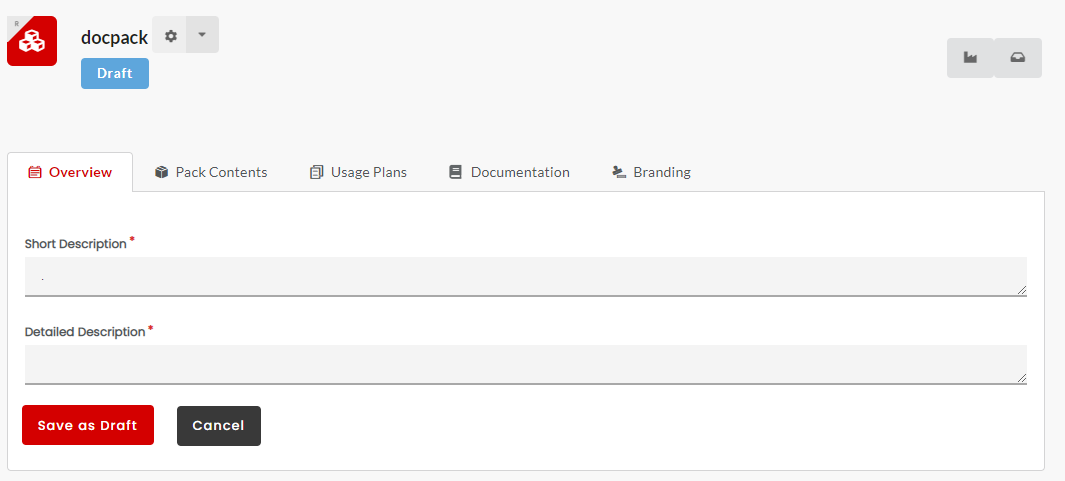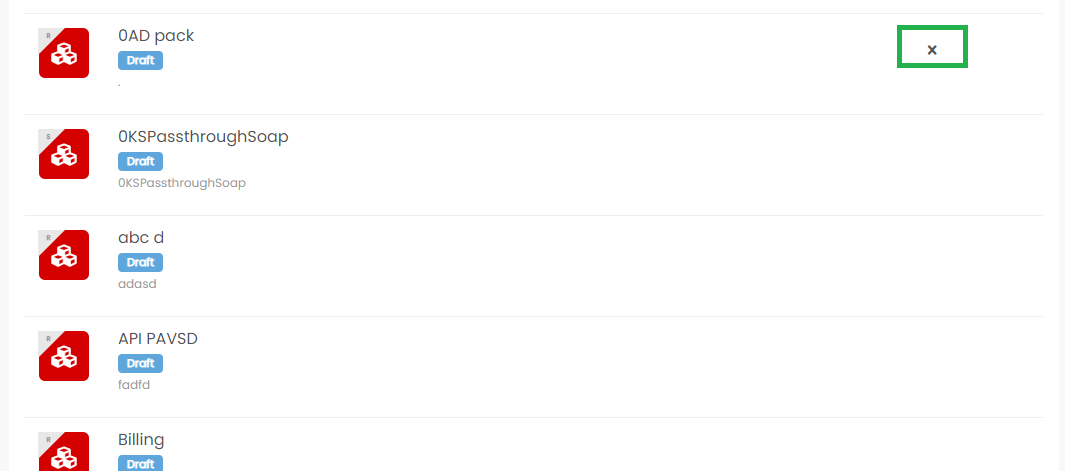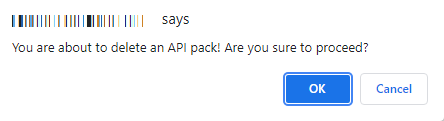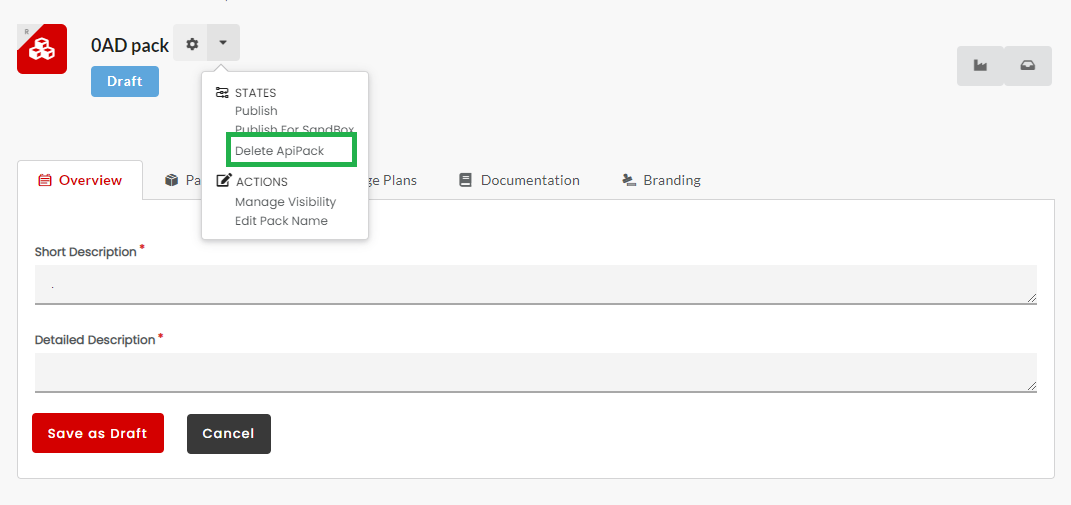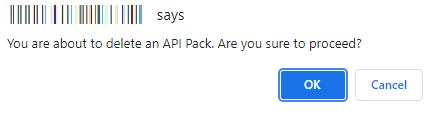3.11. Delete an API Pack¶
You can delete an API Pack only if the Pack is in its Retired State. To retire an API Pack, refer: retireanapipack.
Common Tasks
Following are the common tasks identified for this section:
Navigating to the API Packs screen
To navigate to the API Packs screen:
- In the main navigation menu, click API Packs.
The API Packs screen displays.
Navigating to the API Packs Configuration screen
To navigate to the API Packs Configuration screen:
- Navigate to the API Packs screen
- In the API Packs screen, click the row that has the REST or SOAP API Pack that you want to configure. The API Packs Configuration screen displays.
To delete an API Pack:
Method I:
- Navigate to the API Packs screen.
- In the API Packs screen, in the row that has the API you want to delete, click the delete icon
 .
.
- Click OK to proceed or click Cancel to exit.
The Pack is removed from the API Packs list.
Note
The delete icon appears only for a Pack that has all its Plans in their Retired States and the Pack itself in the Retired State or when a Pack with no Resource or Plan added to it.
Method II:
- Navigate to the API Pack Configuration screen.
- In the API Pack Configuration screen, click the API Pack action icon
 . The API Pack Action menu displays.
. The API Pack Action menu displays. - Click Delete API Pack to delete the API Pack on your screen.
- Click OK to proceed or click Cancel to exit.
A notification message “API is successfully deleted” displays.
The deleted API Pack no longer appears in the API Packs list.
Note
Deleting an API Pack does not have any effect on the resources/operations or their APIs.
Note
The delete option appears only for a Pack that has all its Plans in their Retired States and the Pack itself in the Retired State or a Pack with no Resource or Plan added to it.
Next Steps
In the next section, we will take you through the steps necessary to create a Named Usage Policy.