3.25. Manage Access Tokens¶
Common Tasks
Navigating to the Access Tokens List screen
To navigate to the Access Tokens List screen:
In the main Navigation menu, click Access Control.
In the sub-menu that appears, click Access Tokens List.
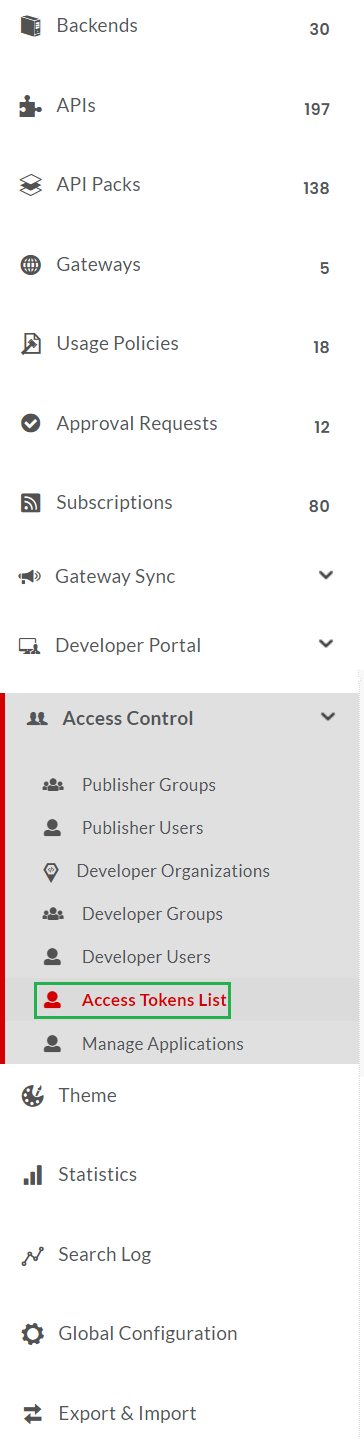
Fig. 3.535 Access Tokens List sub-menu¶
The Access Tokens List screen displays.

Fig. 3.536 Access Tokens List screen¶
3.25.1. Revoke an Access token¶
A publisher can revoke an access token that an application uses to access exposed APIs. Revoking an access token renders it unusable and hence cannot be used again by the application developers to access API resources.
To revoke an access token:
Navigate to the Access Tokens List screen. The screen displays a list of all access tokens generated by developers for their applications.

Fig. 3.537 Access Tokens List¶
In the Developer Organisations dropdown menu, click to select the Developer organisation for which you wish to display the access tokens.

Fig. 3.538 Access Tokens List - Select Developer Organisation¶
All Access Tokens generated by the selected Developer organisation display in the list below.
Click Revoke corresponding to the access token you wish to revoke.
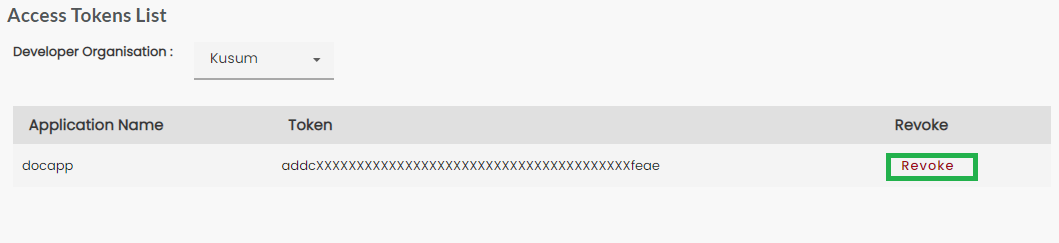
Fig. 3.539 Revoke Access Token - Revoke Access Token¶
A confirmation message displays. Click OK to revoke. The access token is revoked and deleted from the system.
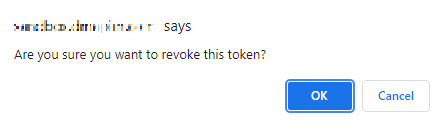
Fig. 3.540 Revoke Access Token - Revoke Access Token¶
Next Steps
In the next section, you will learn about managing Developer Applications.