3.26. Manage Developer Applications¶
Common Tasks
Navigating to the Manage Applications screen
To navigate to the Manage Applications screen:
In the main Navigation menu, click Access Control.
In the sub-menu that appears, click Manage Applications.
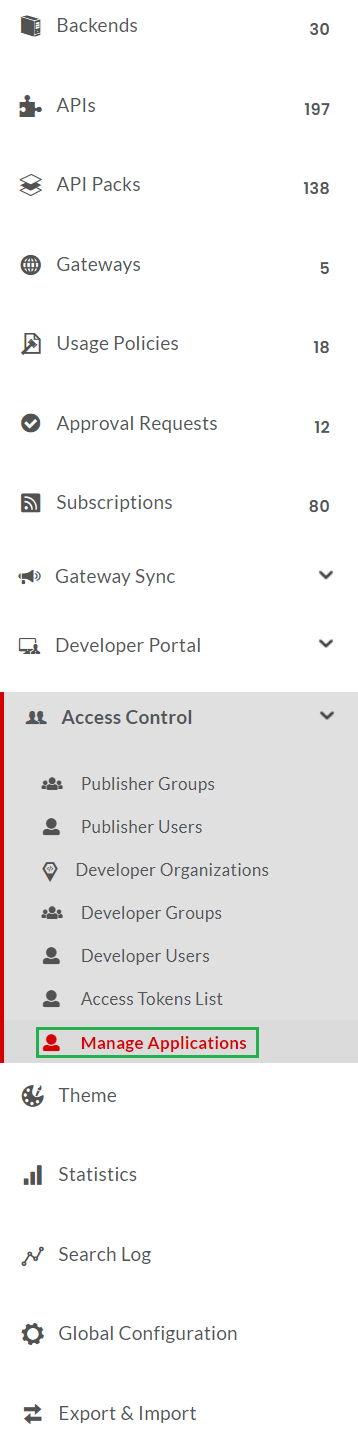
Fig. 3.541 Manage Applications sub-menu¶
The Manage Applications screen displays.
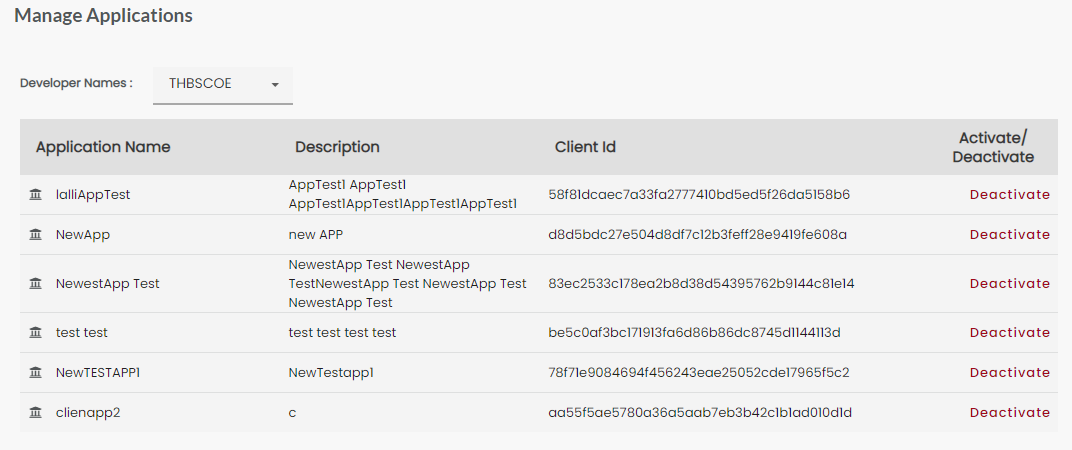
Fig. 3.542 Manage Applications¶
To deactivate an application:
Navigate to the Manage Applications screen.
In the Developer Names drop down, click to select the developer name whose applications you wish to manage. The applications added by the selected developer displays in the Manage Applications screen.
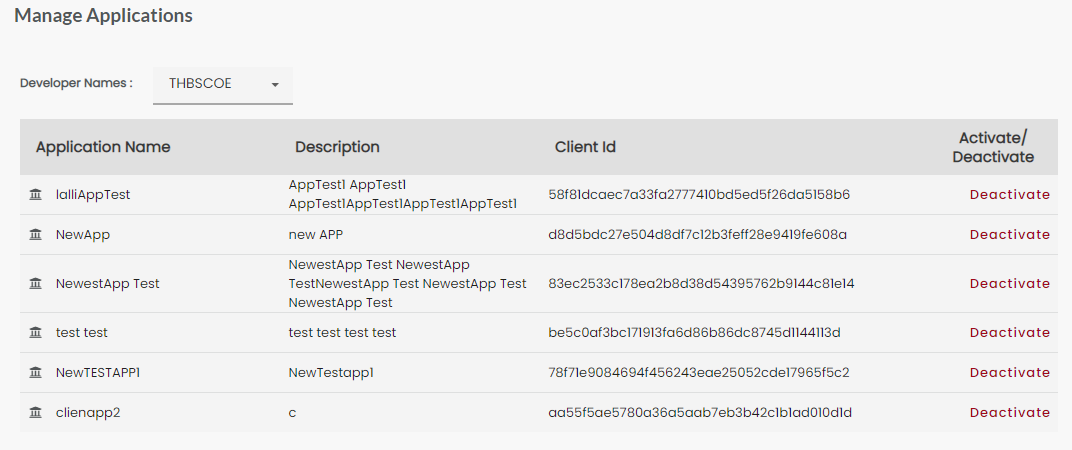
Fig. 3.543 Manage Applications¶
Click Deactivate corresponding to the application you wish to deactivate. The application is deactivated
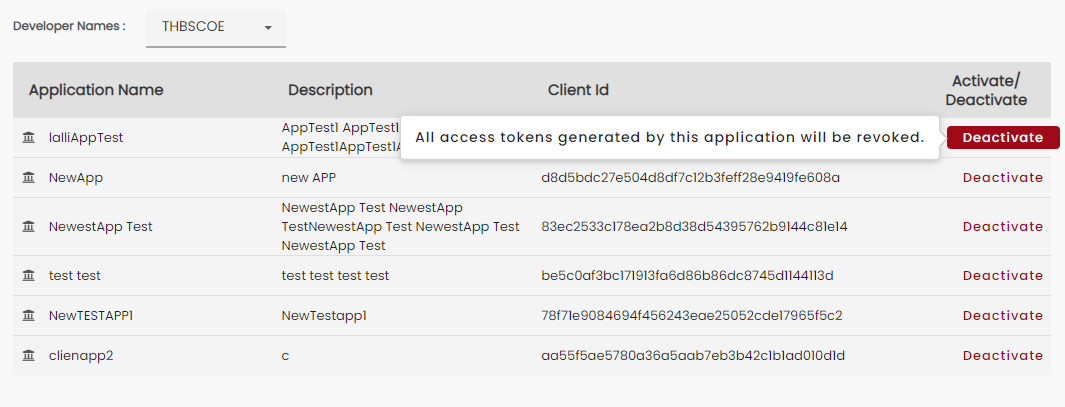
Fig. 3.544 Delete Application¶
A notification appears asking you to confirm deactivation. Click Yes to confirm.
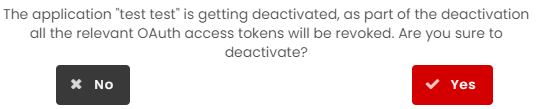
Fig. 3.545 Deactivate Application¶
Next Steps
The next section shows you how you can customize the Developer portal.