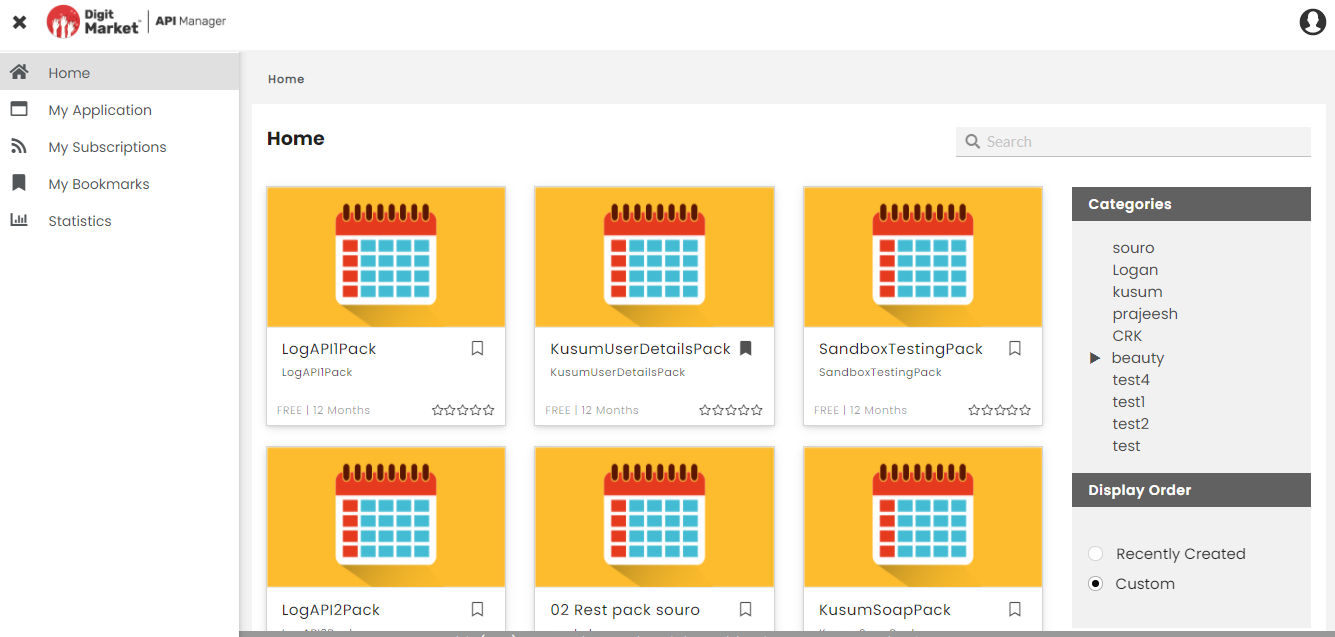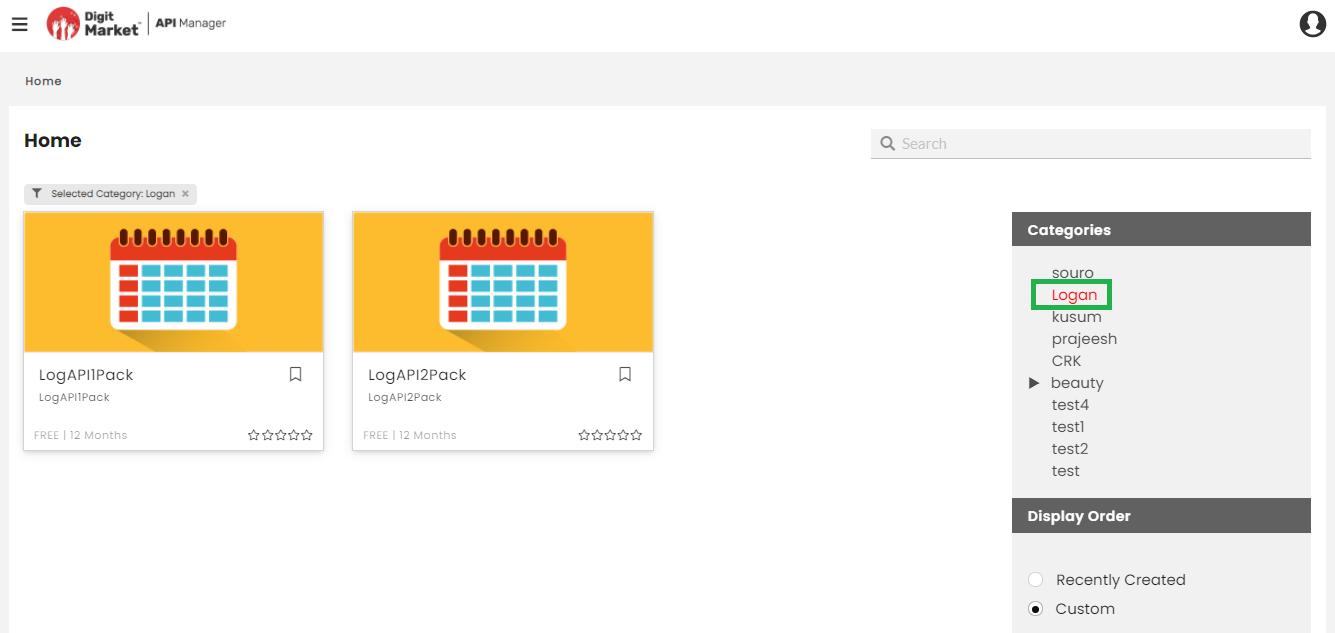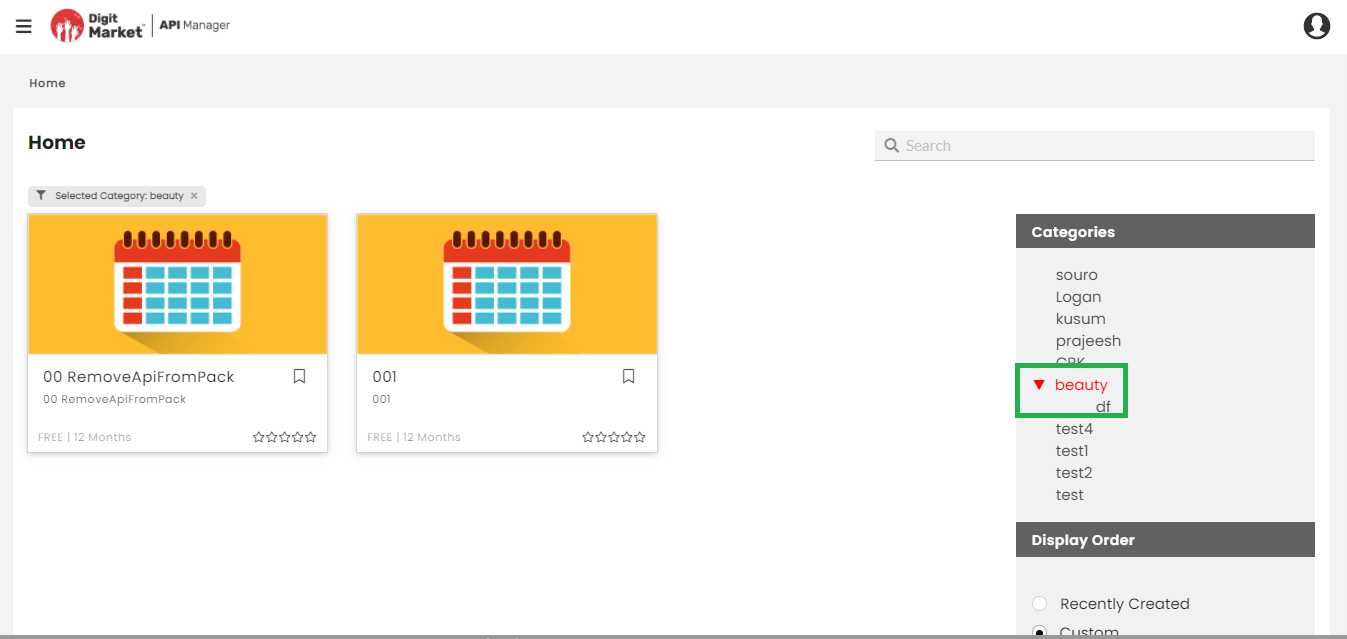4.3. Browse and Search API Packs¶
The API Store page, which is the storefront of APIs, displays all API Packs that have a Published State and which the Publisher wants to expose for consumption. With the help of a Category menu, a Display order and Packs sorted and laid out alphabetically or customized on Store page, you can easily browse and select API Packs that you want to subscribe to. You can select a desired Category from the Category menu (available on the right sidebar) to display API Packs belonging to that category. You can also select the order in which you want your packs to be displayed. Additionally, the Store page has a search option that helps find your favorite APIs. You can do a search by keying in your keyword(s) into the search box. The Search functionality looks up for an API Pack name and description that match or closely match the keyword(s) to provide the search results. For more information on API store, refer: Developer Portal.
To browse through the categories of API Packs:
Log in to the Developer portal. The Developer portal homepage is the API store. By default, all API Packs display in the order that is configured in the Publisher Portal. You can select one of the categories to browse the API Packs specific to that category.
To learn how to log in to the Developer portal, visit: Get Started.
In the right sidebar Category menu, click the category name to display API Packs from that particular category.
The right sidebar displays child categories, if any, under the selected category.
Click any of the child level category to display all API Packs under that category.
In the right sidebar Display order menu, select the radio button to display the API Packs according to the required order. The API packs can be displayed in the following orders: Recently created, Most consumed, Only production, Only sandbox, Price: High to Low, Price: Low to High and Custom. These orders can be customized in the Publisher Portal.
The API Stores screen displays 6 packs per page laid out in an alphabetical order. To view more API Packs, click See More at the bottom of the screen.
Alternatively, you can do a search for a search term or keyword(s). To run a search, type your search keyword(s) into the search box available at the top right corner of API Stores page.
The Search functionality looks for keyword matches while it searches API Pack names, API Plan names, API Pack short and detailed descriptions for displaying results. It displays instant search results with word suggestions. The search results are prioritized based on exact matches followed by closely matched results.
Next Steps
In the next section, you will learn about the steps necessary to manage Applications.