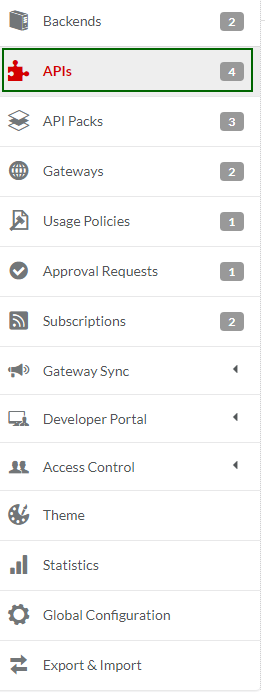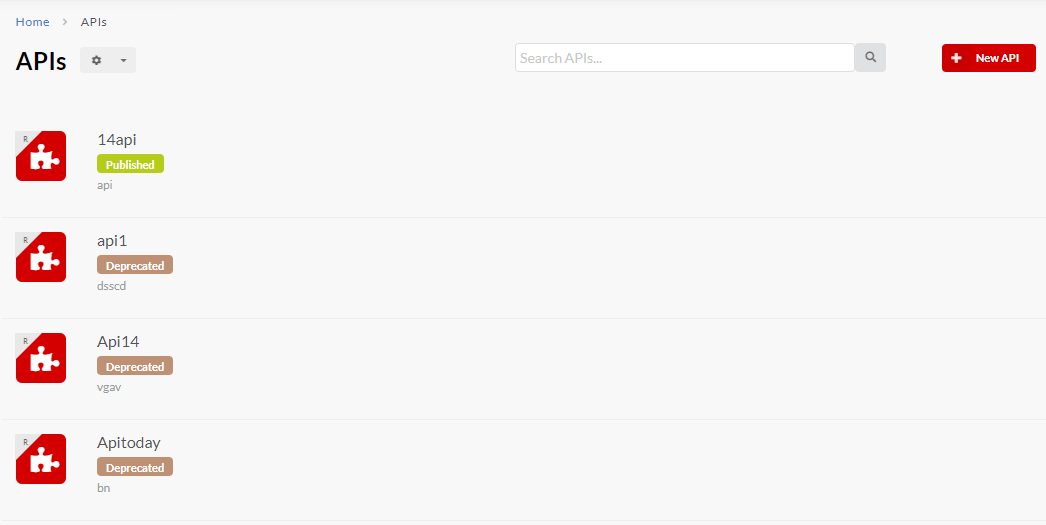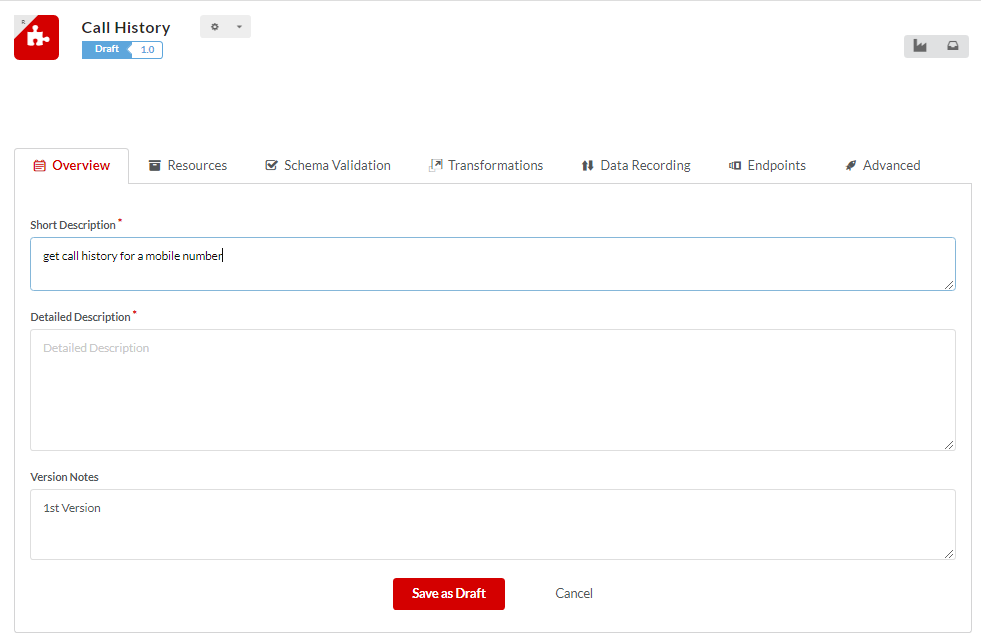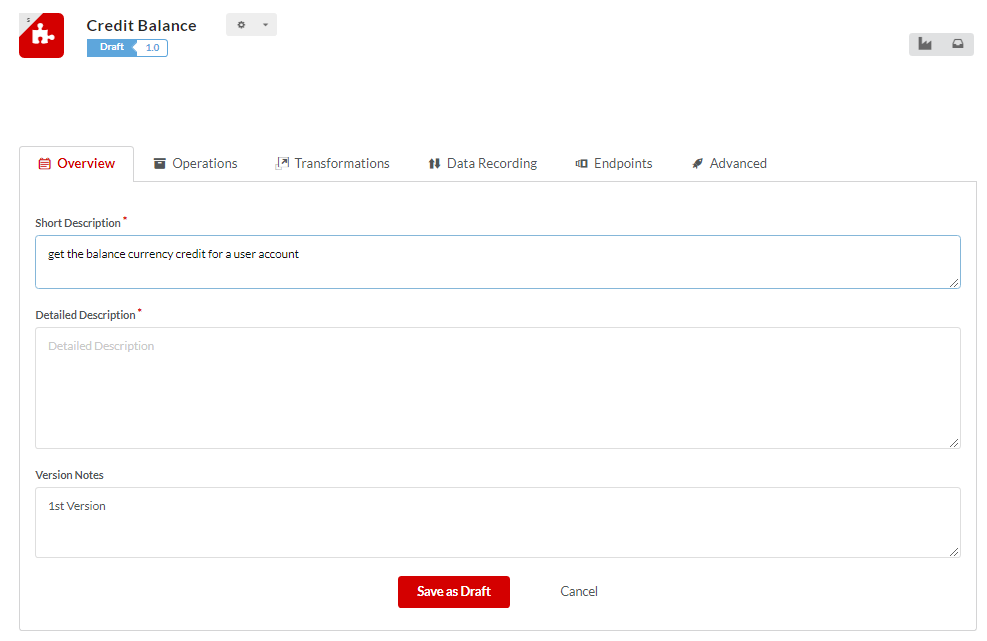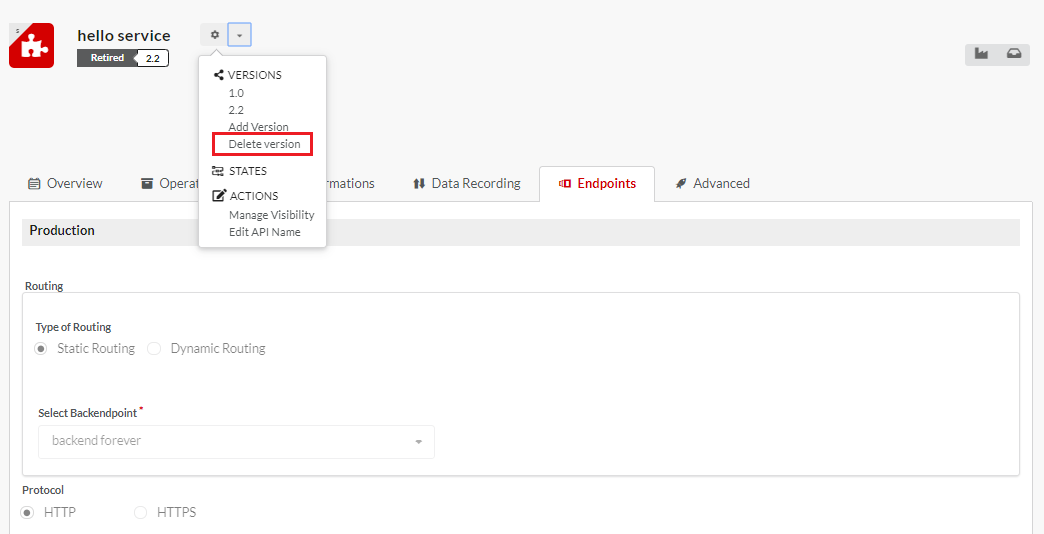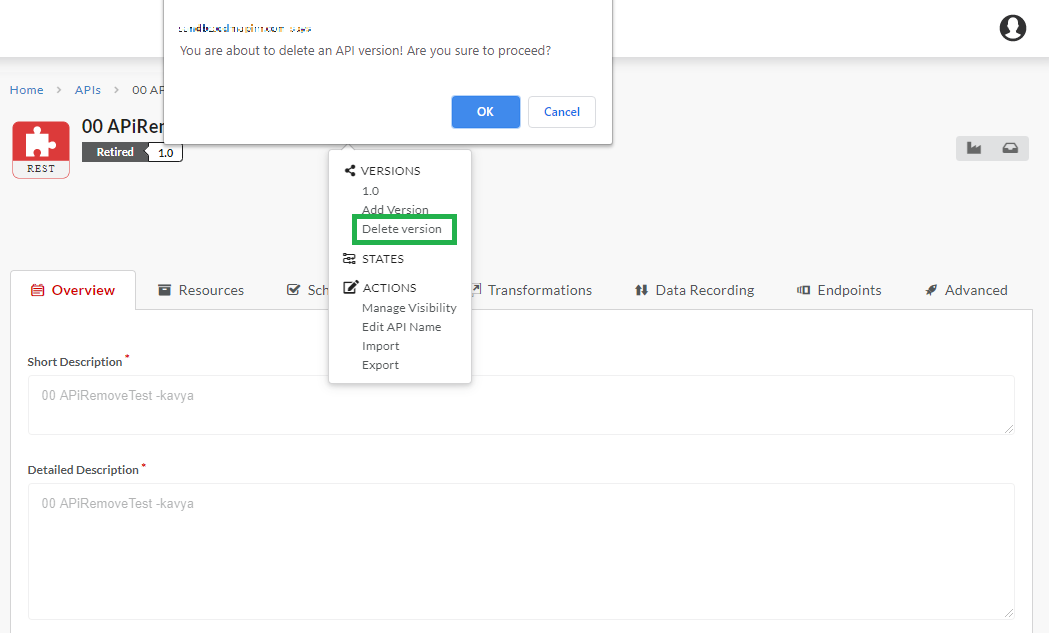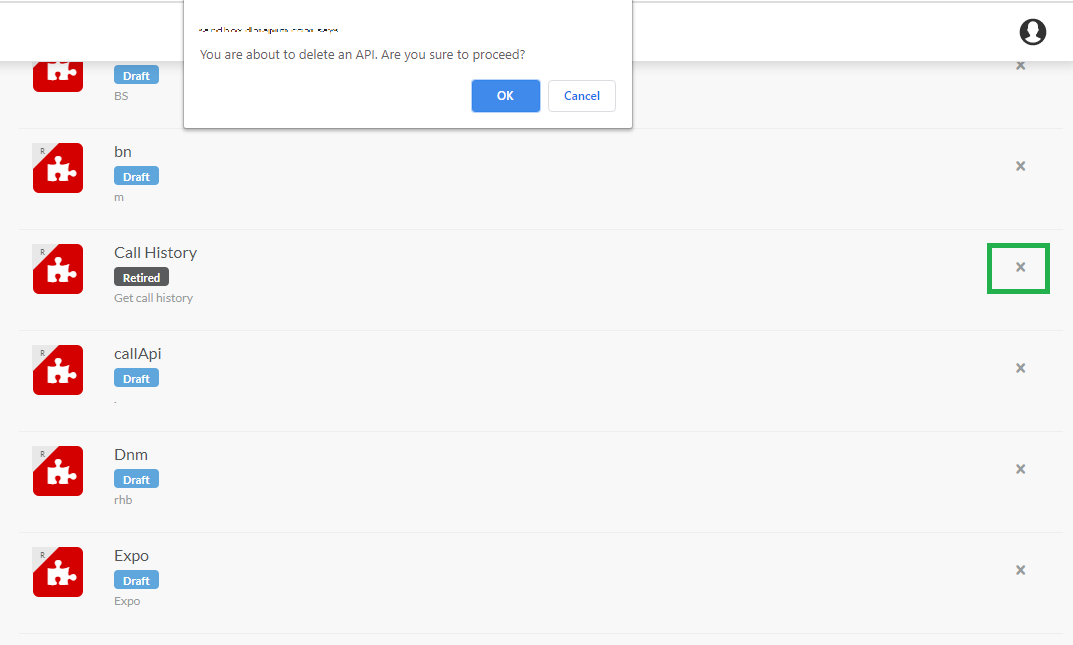3.7. Delete an API¶
Deleting an API or its versions is allowed in the following cases:
- an API can be deleted when all of its versions are in their Retired States
- an API Version can be deleted if the API Version is in its Retired State
- an API Version can be deleted if the API Version is in its Draft State (never submitted and approved)
Common Tasks
Following are the common tasks identified in this section:
Navigating to the APIs screen
To navigate to the APIs screen:
- In the main navigation menu, click APIs.
The APIs screen displays.
Navigating to the API Configuration screen
To navigate to the REST API Configuration screen:
- Navigate to the APIs screen.
- In the APIs screen, click the row that has the REST API you want to configure. The REST API Configuration screen displays.
To navigate to the SOAP API Configuration screen:
- Navigate to the APIs screen.
- In the APIs screen, click the row that has the SOAP API you want to configure. The SOAP API Configuration screen displays.
To delete an API version:
- Navigate to the API Configuration screen.
- Click the Action icon
 . The API Action menu displays. The menu options will have the “Delete Version” menu option under STATUS if the API version is in its Retired state.
. The API Action menu displays. The menu options will have the “Delete Version” menu option under STATUS if the API version is in its Retired state.
Click Delete Version to delete the API version.
A warning message appears asking you to confirm your action.
Click OK to proceed or click Cancel to exit.
A notification message, “API is successfully deleted” displays. The API version is removed from the API version list.
Note
Deleting a Version from the API Action menu deletes only that version of the API.
To delete an API:
Navigate to the APIs screen.
In the APIs screen, in the row that has the API you want to delete, click the delete icon
 . A warning message appears asking you to confirm your action.
. A warning message appears asking you to confirm your action.Click OK to proceed or click Cancel to exit.
Note
The delete icon appears only for API’s that have all of its API versions in their Retired States and also for the newly created API’s which are not yet published or approved.
Next Steps
After creating and editing APIs, you need to bundle these APIs into Packs so they can be put up on the API Store for consumption. In the next section, you will learn to create an API Pack.