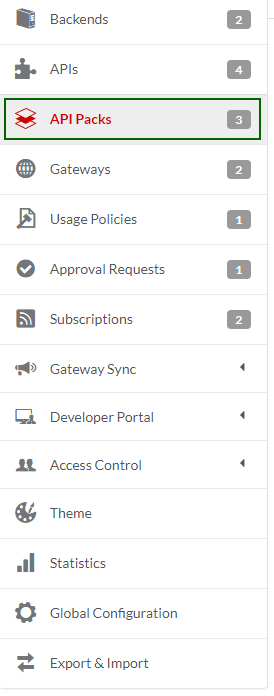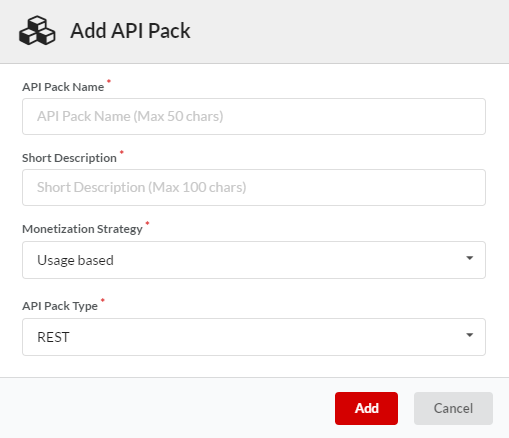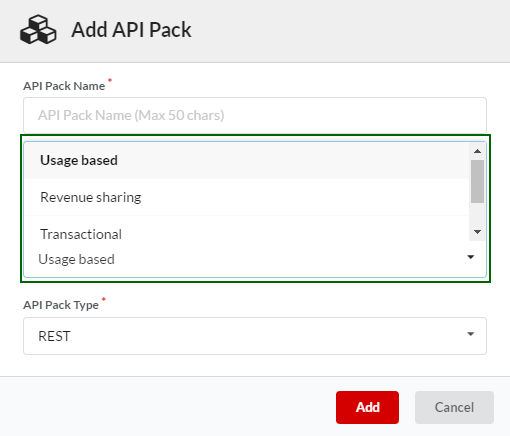3.8. Create an API Pack¶
An API Pack is a collection of resources/operations selected from Approved or Published APIs. You use API Packs as the medium to bundle and publish APIs for Consumers. You can form a Pack by selecting resources/operations from a combination of APIs to target specific needs of the Consumers. For example, a mobile service provider company that has exposed its APIs for development can form a Pack by adding related resources/operations such as discounted Data Plans from various Data APIs. Offering such APIs as a package can enable its Consumers to develop an app that is focused solely on discounted data plans. For more information about API Packs, refer: API Pack.
When you create an API Pack you need to also decide on the type of Monetization Strategy you wish to have for the pack. To learn more about Monetization Strategies, refer: API Monetization - Usage Plans
In this section, you’ll create an API Pack by assigning it a name and pricing type.
In this Section:
Before you begin:
- It is assumed that you have completed the tasks enumerated in the earlier sections.
- The fields marked with asterisks are mandatory.
3.8.1. Assign a Name and Monetization Strategy to an API Pack¶
To assign a Name and Pricing Type to an API Pack:
In the main navigation menu, click API Packs.
The API Packs screen displays.
Click New Pack at the top right corner of your screen. The Add API Pack dialog box displays.
In the API Pack Name box, type a name for your API Pack.
In the Short Description box, type a short description. The short description that you provide here is populated in the Short Description box in the Overview tab of the API Pack Configuration screen.
Note
The short description should be as you would want it to appear below the API Pack name in the API Store and in the API Pack Details screen of the Developer portal.
In the Monetization Strategy drop-down box, click to select the Monetization Strategy that you want to use for monetizing the pack. In DigitMarket™ API Manager, you can choose from among Usage-based, Revenue-sharing, Transactional and Non-monetized strategies.
In the API Pack Type drop down box, click to select whether you want a REST or SOAP-based API Pack.
Click Add to finish adding the new API Pack. The API Configuration screen for the newly created API Pack displays.
Note
The API Pack type cannot be changed once you have finished creating an API Pack.
Next Steps
In the next section, you will learn about the most important task of your API publishing activity, i.e., editing an API Pack.