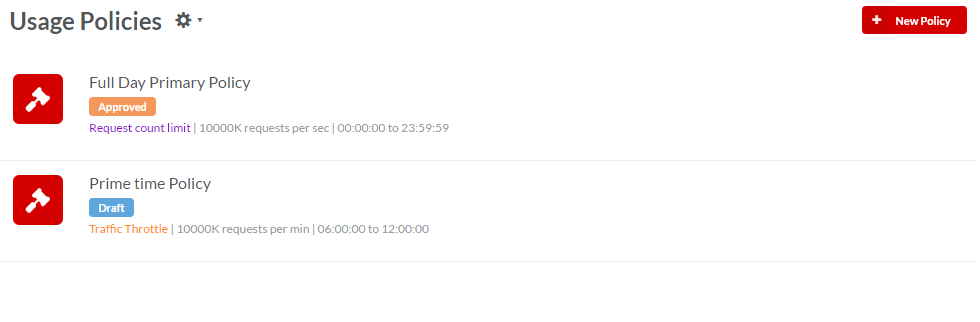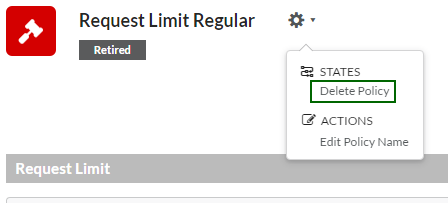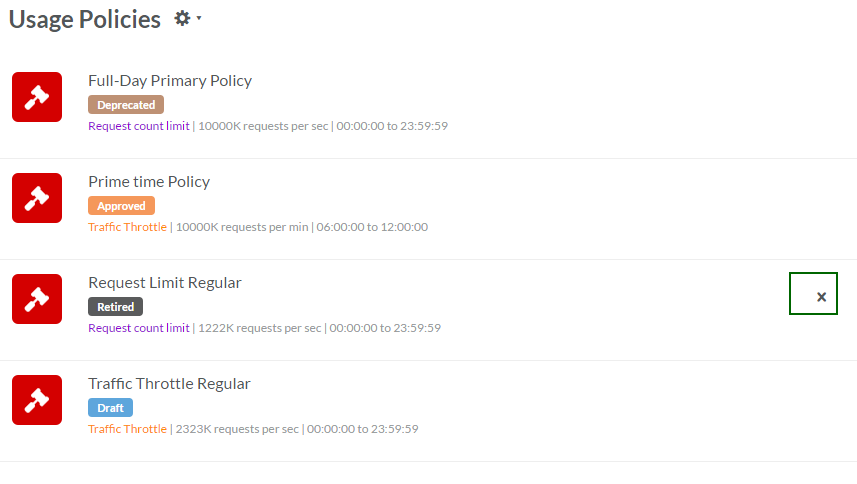3.15. Delete a Named Usage Policy¶
You can delete a Named Usage Policy that is in its Retired state.
Common Tasks
Following are the common tasks identified in this section:
Navigating to the Usage Policies List screen
To navigate to the Usage Policies List screen:
- In the main Navigation menu, click Usage Policies. The Usage Policies list screen displays.
Navigating to the Usage Policy screen
To navigate to the Usage Policy screen:
- Navigate to the Usage Policies List screen.
- In the Usage Policies list screen, click the row that has the Usage Policy that you want to edit. The Usage Policy screen displays. Being context-sensitive, the Usage Policy screen that displays are different for Request Count Limit and Traffic Throttle Usage Policies.
To delete a Named Usage Policy:
Method I:
- Navigate to the Usage Policy screen.
- Click the Usage Policy Action icon
 to display the Usage Policy Action menu.
to display the Usage Policy Action menu. - Click Delete Policy to delete the Usage Policy.
Method II:
- Navigate to the Usage Policies list screen.
- In the row that has the Retired Usage Policy that you want to delete, click the delete icon
 . A notification message “Named policy deleted” displays. The Usage Policy is removed from the Usage Policy List.
. A notification message “Named policy deleted” displays. The Usage Policy is removed from the Usage Policy List.
Next Steps
In the next section, we will take you through the steps necessary to manage approvals.